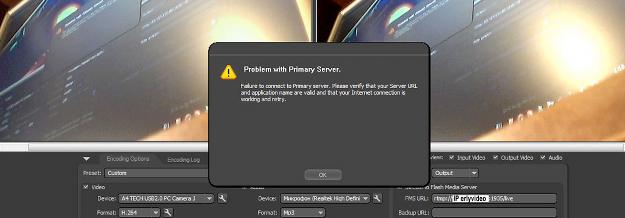
Read any of the topics below to find improvements or solutions to the problem you’re experiencing.
Video Feed in the External Encoder Preview Window is Blank
- Make sure “Output Video” next to “Preview” is checked.
- Verify you are using the current version of the HD Encoder and are using the correct configuration file.
“Video” Section of External Encoder is Unchecked, Video Options Are Grey and Can’t Be Changed
This issue is affecting Macbook Air users:
- Quit the External Encoder.
- Quit ALL internet browsers. Be sure to quit by selecting “Quit” from the menu at the top, or by using “?+Q.”
- Restart the External Encoder. The video section should be working. Select your camera and make sure your settings are correct.
- Restart internet browsers.
Using the Encoder but Not Seeing the “HD” Icon
Ensure Input Size and Output Size are set to at least 640×360 (for widescreen cameras) or 640×480 (for cameras with no widescreen option). These resolutions can be higher, but if they less than 640×360 or 640×480 the HD icon will not display.
If your problem is not listed, or if you continue to have issues after following these steps, report the problem to Support.
