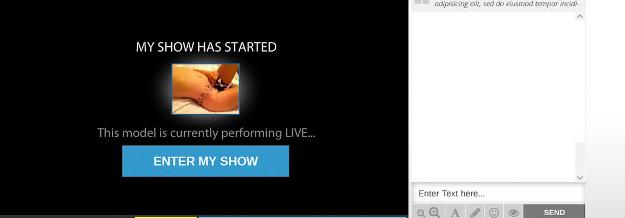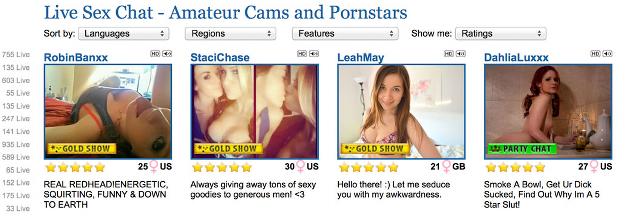When you first begin streaming for the day, the link to your show will have your profile picture on it.
While you are in unpaid chat, our system will periodically take photos to use instead of your profile picture. This helps members see what your stream currently looks like, and hopefully get them interested in checking out your show! Once … Read more..