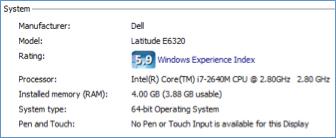In this article will find 20 tips to improve your profile:
- Improving Your Public Profile – Your public profile is where members can go to read information about you and your show…
- Qualify for More Options – Gold Shows and TV Broadcast are reserved for established performers with high quality shows…
- Cam2Cam – If a member has a webcam, they