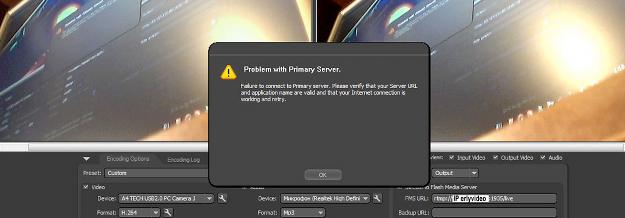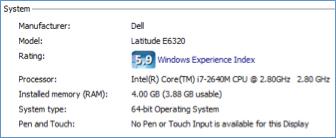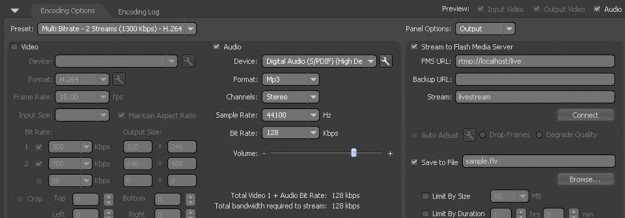Read any of the topics below to find improvements or solutions to the problem you’re experiencing.
Video Feed in the External Encoder Preview Window is Blank
- Make sure “Output Video” next to “Preview” is checked.
- Verify you are using the current version of the HD Encoder and are using the correct configuration file.